Frequently Asked Questions #
Android EDLA Panels #
What is the difference between the Bytello DMS and Google Admin Console?
The easiest answer is that Bytello DMS allows you to take control of the panel remotely, schedule announcements and system settings like power schedules.
Google Admin Console is best used to control user and application management for deployments.
Check out https://www.apx.tech/dms/ for more information abo ut the DMS and a link to Google’s EDLA resources.
What is wireless screen replication?
Want to wirelessly copy the screen of one IFP to another? Here’s how.
Is the glass tempered?
Yes, the APX IFP screen is tempered glass.
Changing the navigation method
If you want to switch between traditional toolbar, floating toolbar, and gesture based navigation, you can do it in the settings: Go to:
Settings > System > Gestures
Can I connect a UCC system like a Logitech Rally Bar?
Yes, you already have a UCC system you can connect it using either the HDMI or USB-C. The C02 and M01 series both come with integrated high resolution cameras and 8 array microphones, perfect for your collaboration setup. No need to puchase expensive additional hardware. It is all built in with APX.
What about screen recording?
Open the menu, click on “More” and then “Record”. This will record a .mp4 video with audio. Once recording is finished it will ask if you want to open the file or file location. We suggest you click on file location so that you can then copy the recording to to a USB drive or your Cloud drive.
Are there any network requirements for IFP?
Bytello Share Network Requirements
Device Connection
TCP Ports: 7385, 29736, 2067, 39458
Function Transfer within the Device Application (Media, Photo, Camera, Remote/Mouse Control, Desktop Sync, and One-Point Touch during Screen Share)
TCP Ports: 49200-49400 (Media and Desktop Synchronization)
UDP Ports: 49200-49400 (Remote/Mouse Control and Touch)
Chromecast and Chrome Web Store App
TCP Ports: 8008, 8009, 8010+ (until an available port is found)
UDP Ports: 49400-49450
AirPlay
TCP Ports: 5000, 7000
UDP Port: 5353 (also used by Chromecast)
Miracast
TCP/UDP Port: 7236
UDP Ports: 21200, 21201
Bytello DMS (Device Management System)
Web Browser Access: Required for Bytello DMS console
Devices: Required for Bytello DMS client
How Do I Connect to the IFP using SAMBA?
How do I register for Bytello DMS for management of my IFPs?
Just fill out a quick form about your deployment.
You will need an invoice, the number of licenses needed, and the serial numbers of the IFPs.
How do I clean the IFP?
- Turn the IFP device OFF and unplug the power cable.
- Spray a screen cleaner (non-abrasive, non-alcohol, non-ammonia detergent spray) on a microfiber cloth (do not spray directly on the IFP display).
- Wipe the surface without applying too much pressure.
Where can I download the latest version of Bytello Share?
Here are the latest Bytello Share applications for Windows, MacOS, iOS, ChromeOS, Android,
Why does Bytello Share screen sharing sometimes disconnect and what do I do to fix this?
- Make sure that your are using the latest firmware and Bytello Share app version on the IFP.
- We would also recommend reviewing your wireless network for weak spots and if the IFP has wireless reception.
MS Teams with Intune or Company Portal?
You can install Microsoft Company Portal app and set up the IFP as a BYOD device.
AirPlay, ChromeCast, or Miracast?
All are supported on Apex. You can access the settings in the Bytello Share settings. Here is how:
Is Kiosk mode supported?
IFP has Kiosk mode that basically removes the app bar so there is no short-cuts to different application ideal for KIOSK type setup where admin’s don’t want user’s to do more. Instruction is: Using the remote control, press “menu” ,”7″, “9”, “1”, “3” – the sidebars will toggle on/off.
How do I enable SMTP to share over email from the IFP?
Toggle
SMTP Configuration and Network Considerations #
Corporate Email Restrictions:
- Many corporate email servers and firewalls disable SMTP to prevent unauthorized email sending.
- Consult your IT Administrator to ensure SMTP access is allowed.
SMTP Settings for Popular Email Providers:
- Gmail SMTP Settings:
- Outlook 365 SMTP Settings:
Configuration Steps:
- Ensure your network, firewall, and SMTP server allow the necessary settings.
- Enter the SMTP details in IFP Settings > System > Email.
Content
How do I use the HDMI CEC & Sound ARC function?
- Using the remote control press “Input > 1 > 3 > 7 > 9.
- Go to “Machine Setting”
- Enable or disable both InLink (CEC) and Sound ARC here.
Touch and Bytello Share Casting
If you cast the full screen from your touch enabled device to the IFP, you can utilize the touch function from the IFP back to your device. This allows you to cast to the IFP and control the casting device as if it was one large tablet.
Touch does not work if you only cast specific tabs or applications. It must be the entire screen being cast.
How do I install the wireless module?
Remove the two small screws from the plate on the bottom of the IFP. You simply then insert the USB Wi-Fi module. This module also contains the Bluetooth connection capability.
How can I unlock the IFP and access more advanced IFP Admin settings?
Check the Admin menu for debugging, administration of settings, and troubleshooting.
There are the following type of locks that users can enable:
- Touch Lock – enabled or disabled in the IFP Admin menu, or by using the red button on the remote control to lock it (pressing red button again unlocks it).
- USB Lock – enabled in the IFP Admin menu – Android setting – USB key lock, unlock it by pressing the remote red button or USB unlock file.
- Lock Screen password – enabled in the Android settings – System – Lock Screen password (as the picture below), unlock it by using the PIN code when you enabled it or you can reset the password by pressing “0214” on the remote.
- Advanced Lock password – enabled in the Android settings – System – Lock Screen password. There are some settings if you want only accessed by admin user. Here is the key file. Please put the file on the root directory of a FAT32 formatted USB disk and plug into the USB port of IFP.
- Key File
Can I Install Google Apps Like Docs, Slides, etc?
Absolutely you can! You have full access to the Google Play Store for all your apps. All Google apps are then tied to your user profile login so that you have full access to your presentations and lessons.
Can I install an application from an APK?
Yes you can. Not necessarily recommended though.
Here’s how:
Put the APK file on a FAT32 formatted USB drive.
Using the remote control press “Input > 1 > 3 > 7 > 9.
Go to “Android Setting” and change “Unknown Sources” to “On”.
Browse to the APK and double tap
Can the RAM or ROM be upgraded on the board itsellf?
Negative. The memory and storage are part of the SBC. If you want to run Windows, Linux, or ChromeOS from an OPS, that is absolutely possible.
Do you have tutorial videos to show how to use the IFP?
We sure do! https://www.apx.tech/tutorials/